溫馨提示×
您好,登錄后才能下訂單哦!
點擊 登錄注冊 即表示同意《億速云用戶服務條款》
您好,登錄后才能下訂單哦!
開發到部署,親力親為
當我們開發一個單頁面應用時,執行完構建后
npm run build
會生成一個 index.html 在 dist 目錄,那怎么把這個 index.html 部署到服務器上呢?
目錄結構
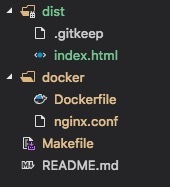
配置 Nginx
挑幾點配置講講,先是 Gzip 壓縮資源,以節省帶寬和提高瀏覽器加載速度
雖然 Webpack 已經支持在構建時就生成 .gz 壓縮包,但也可以通過 Nginx 來啟用
gzip on; gzip_disable "msie6"; # 0-9 等級,級別越高,壓縮包越小,但對服務器性能要求也高 gzip_comp_level 9; gzip_min_length 100; # Gzip 不支持壓縮圖片,我們只需要壓縮前端資源 gzip_types text/css application/javascript;
再就是服務端口的配置,將 API 反向代理到后端服務
server {
listen 8080;
server_name www.frontend.com;
root /usr/share/nginx/html/;
location / {
index index.html index.htm;
try_files $uri $uri/ /index.html;
# 禁止緩存 HTML,以保證引用最新的 CSS 和 JS 資源
expires -1;
}
location /api/v1 {
proxy_pass http://backend.com;
}
}
完整配置長這樣
worker_processes 1;
events { worker_connections 1024; }
http {
##
# Basic Settings
##
sendfile on;
tcp_nopush on;
tcp_nodelay on;
keepalive_timeout 65;
types_hash_max_size 2048;
include /etc/nginx/mime.types;
default_type application/octet-stream;
##
# Logging Settings
##
access_log /var/log/nginx/access.log;
error_log /var/log/nginx/error.log;
##
# Gzip Settings
##
gzip on;
gzip_disable "msie6";
gzip_comp_level 9;
gzip_min_length 100;
gzip_types text/css application/javascript;
server {
listen 8080;
server_name www.frontend.com;
root /usr/share/nginx/html/;
location / {
index index.html index.htm;
try_files $uri $uri/ /index.html;
expires -1;
}
location /api/v1 {
proxy_pass http://backend.com;
}
}
}
配置 Docker
這里簡單一點,基于基礎鏡像,拷貝我們寫好的 nginx.conf 和 index.html 到鏡像內
FROM nginx:alpine COPY nginx.conf /etc/nginx/nginx.conf COPY dist /usr/share/nginx/html
編寫 Makefile
完成了上面的準備,就可以編寫命令來執行鏡像的打包了
先給鏡像取個名稱和端口號
APP_NAME = spa_nginx_docker PORT = 8080
通過 build 來打包鏡像
build: cp docker/Dockerfile . cp docker/nginx.conf . docker build -t $(APP_NAME) . rm Dockerfile rm nginx.conf
通過 deploy 來啟動鏡像
deploy: docker run -d -it -p=$(PORT):$(PORT) --name="$(APP_NAME)" $(APP_NAME)
最后還有個 stop 來停止和清理鏡像
stop: docker stop $(APP_NAME) docker rm $(APP_NAME) docker rmi $(APP_NAME)
完整配置長這樣
APP_NAME = spa_nginx_docker PORT = 8080 build: cp docker/Dockerfile . cp docker/nginx.conf . docker build -t $(APP_NAME) . rm Dockerfile rm nginx.conf deploy: docker run -d -it -p=$(PORT):$(PORT) --name="$(APP_NAME)" $(APP_NAME) stop: docker stop $(APP_NAME) docker rm $(APP_NAME) docker rmi $(APP_NAME)
完整命令長這樣
# 靜態資源構建 npm run build # 鏡像打包 make build # 停止并刪除舊鏡像(首次可忽略) make stop # 鏡像啟動 make deploy
總結
目前的部署方法相對簡單,后續會加入基礎鏡像和鏡像倉庫的使用,先去前面探探路
免責聲明:本站發布的內容(圖片、視頻和文字)以原創、轉載和分享為主,文章觀點不代表本網站立場,如果涉及侵權請聯系站長郵箱:is@yisu.com進行舉報,并提供相關證據,一經查實,將立刻刪除涉嫌侵權內容。