您好,登錄后才能下訂單哦!
您好,登錄后才能下訂單哦!
最近項目中需要Python的打包,看到網上也沒有很詳細的資料,于是做了一些示例程序。小小的研究了一下,Python如何在Windows和Linux上打包,并把程序源碼以及各個記錄上傳到Github上與大家分享。
Python版本:3.6.8
Windows版本:Windows 10 家庭中文版 64-bit (10.0, Build 18362) (18362.19h2_release.190318-1202)
Linux版本:centos7.4
今天沒時間研究cx_Freeze,先研究了一下PyInstaller。
3.1、py2exe
py2exe是一個將python轉換成windows上的可獨立執行的可執行程序(*.exe)的工具。不過,該可執行程序,只能在相同的Windows系統下運行,而且不適合Linux。果斷被我舍棄不在研究了。
3.2、cx_Freeze
cx_Freeze 是一個類似 py2exe 的工具,但 cx_Freeze 可以在 linux 下可以直接執行的 ELF 格式的二進制可執行文件,也可以在windows上執行。
cx_Freeze的作用可以讓python程序可以脫離python運行環境,在沒有安裝python的微型linux系統(例如cdlinux、tinycore等)里,方便地運行你的python程序。
程序簡介:https://pypi.org/project/cx-Freeze/5.0/
3.3、PyInstaller
號稱是目前最全面的打包程序,然后我看了一下程序更新時間。一看是10天前,嗯,不錯,就它了。
程序簡介:https://pypi.org/project/PyInstaller/
看了一下參數介紹如下:
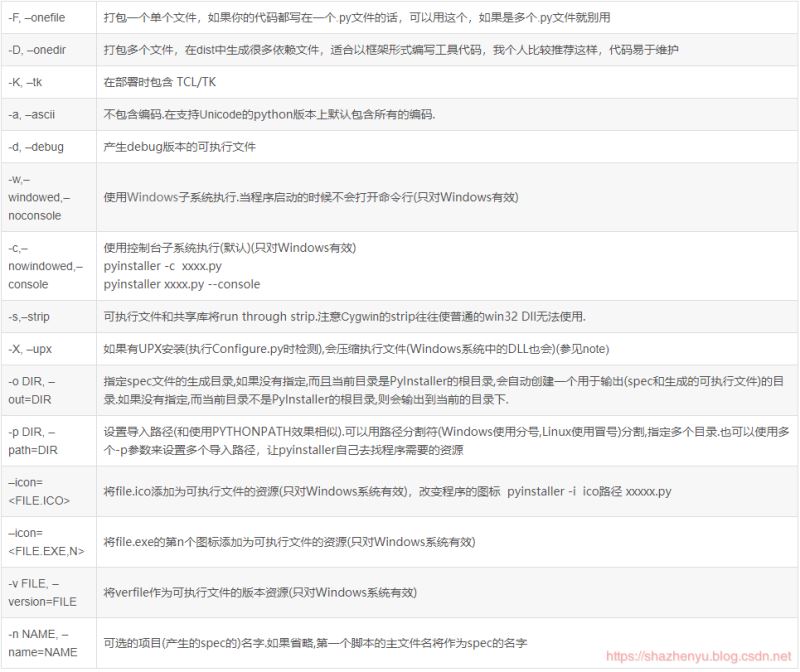
4.1.1、核心源碼
#! -*- coding: utf-8 -*-
"""
Author: ZhenYuSha
Create Time: 2020-1-20
Info: Python打包示例1,單個文件打包
“pyinstaller -F(單個可執行文件) 程序源 -n 程序名 -w(去掉控制臺窗口,這在GUI界面時非常有用) -i 圖標.ico”
“pyinstaller -F test1/Demo_Test1_Python.py”
"""
def bubble_sort(arr):
"""
冒泡排序
:param arr:
:return:
"""
for i in range(1, len(arr)):
for j in range(0, len(arr)-i):
if arr[j] > arr[j+1]:
arr[j], arr[j + 1] = arr[j + 1], arr[j]
return arr
if __name__ == '__main__':
test = [1, 8, 123, 18, 99, 300]
print("************************************")
print("* 冒泡排序 *")
print("************************************")
print("源列表:", test)
result = bubble_sort(test)
print("排序后:", result)
print("************************************")
input("按任意鍵退出...")
4.1.2、程序運行
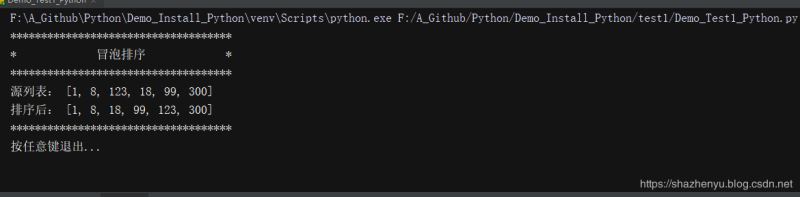
4.1.3、打包
pyinstaller -F test1/Demo_Test1_Python.py
4.1.4、打包后效果
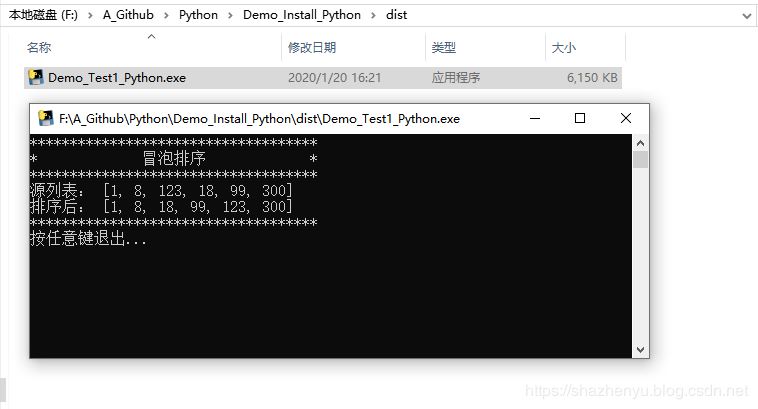
4.2.1、核心源碼
#! -*- coding: utf-8 -*-
"""
Author: ZhenYuSha
Create Time: 2020-1-20
Info: Python打包示例2,多個文件打包
“pyinstaller -F(單個可執行文件) 程序源 -n 程序名 -w(去掉控制臺窗口,這在GUI界面時非常有用) -i 圖標.ico”
“pyinstaller -F test2/Demo_Test2_Python.py”
"""
from test2.Demo_bubble_sort import bubble_sort
from test2.Demo_heap_sort import heap_sort
if __name__ == '__main__':
test1 = [1, 8, 123, 18, 99, 300]
test2 = test1[:]
print("************************************")
print("* 兩個排序 *")
print("************************************")
print("列表1 id:", id(test1))
print("列表2 id:", id(test2))
print("源列表1:", test1)
print("源列表2:", test2)
result1 = bubble_sort(test1)
result2 = heap_sort(test1)
print("冒泡后:", result1)
print("堆排后:", result2)
print("************************************")
input("按任意鍵退出...")
4.2.2、程序運行
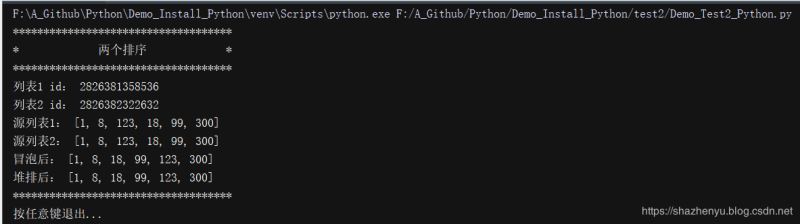
4.2.3、打包
pyinstaller -F test2/Demo_Test2_Python.py
4.2.4、打包后效果
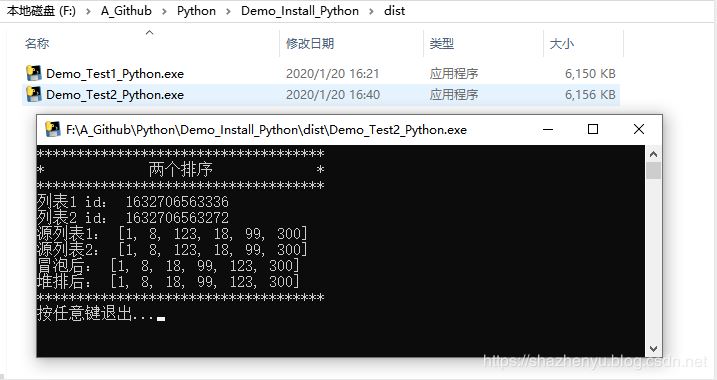
4.3.1、核心源碼
#! -*- coding: utf-8 -*-
"""
Author: ZhenYuSha
Create Time: 2020-1-20
Info: Python打包示例3,多層文件打包
“pyinstaller -F(單個可執行文件) 程序源 -n 程序名 -w(去掉控制臺窗口,這在GUI界面時非常有用) -i 圖標.ico”
“pyinstaller -F test3/Demo_Test3_Python.py”
"""
from test3.sort.Demo_bubble_sort import bubble_sort
from test3.sort.Demo_heap_sort import heap_sort
from test3.Demo_test import Test
if __name__ == '__main__':
test1 = [1, 8, 123, 18, 99, 300]
test2 = test1[:]
print("************************************")
print("* 兩個排序 *")
print("************************************")
print("列表1 id:", id(test1))
print("列表2 id:", id(test2))
print("源列表1:", test1)
print("源列表2:", test2)
result1 = bubble_sort(test1)
result2 = heap_sort(test1)
print("冒泡后:", result1)
print("堆排后:", result2)
Test.run()
print("************************************")
input("按任意鍵退出...")
4.3.2、程序運行
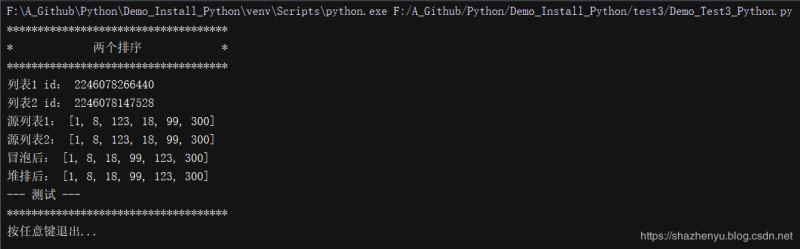
4.3.3、打包
pyinstaller -F test3/Demo_Test3_Python.py
4.3.4、打包后效果
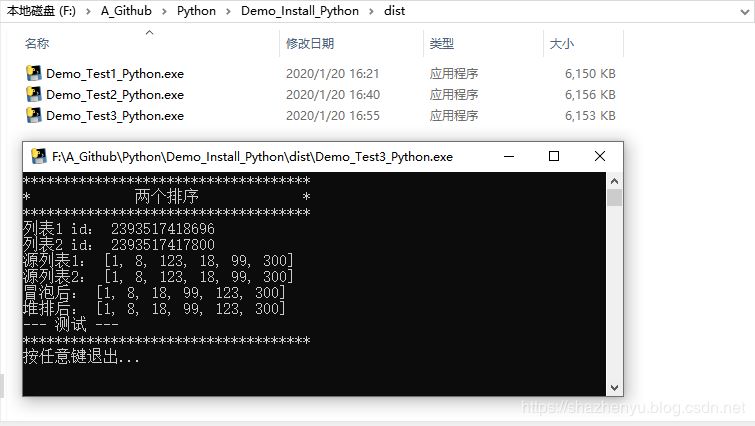
4.4.1、核心源碼
#! -*- coding: utf-8 -*-
"""
Author: ZhenYuSha
Create Time: 2020-1-20
Info: Python打包示例4,多層文件打包加圖標,修改程序名
“pyinstaller -F(單個可執行文件) 程序源 -n 程序名 -w(去掉控制臺窗口,這在GUI界面時非常有用) -i 圖標.ico”
“-p 表示自定義需要加載的類路徑(一般情況下用不到)”
“pyinstaller -F test4/Demo_Test4_Python.py -n Test4 -i test4/test4.ico”
"""
from test3.sort.Demo_bubble_sort import bubble_sort
from test3.sort.Demo_heap_sort import heap_sort
from test3.Demo_test import Test
if __name__ == '__main__':
test1 = [1, 8, 123, 18, 99, 300]
test2 = test1[:]
print("************************************")
print("* 兩個排序 *")
print("************************************")
print("列表1 id:", id(test1))
print("列表2 id:", id(test2))
print("源列表1:", test1)
print("源列表2:", test2)
result1 = bubble_sort(test1)
result2 = heap_sort(test1)
print("冒泡后:", result1)
print("堆排后:", result2)
Test.run()
print("************************************")
input("按任意鍵退出...")
4.4.2、程序運行
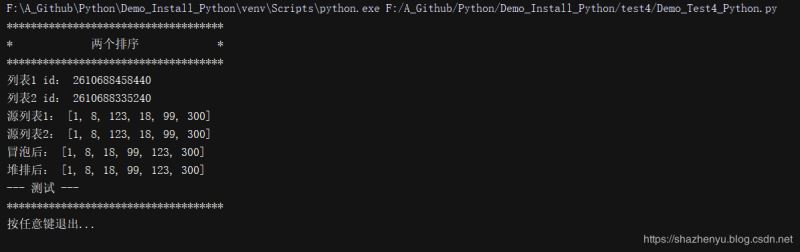
4.4.3、打包
pyinstaller -F test4/Demo_Test4_Python.py -n Test4 -i test4/test4.ico
4.4.4、打包后效果
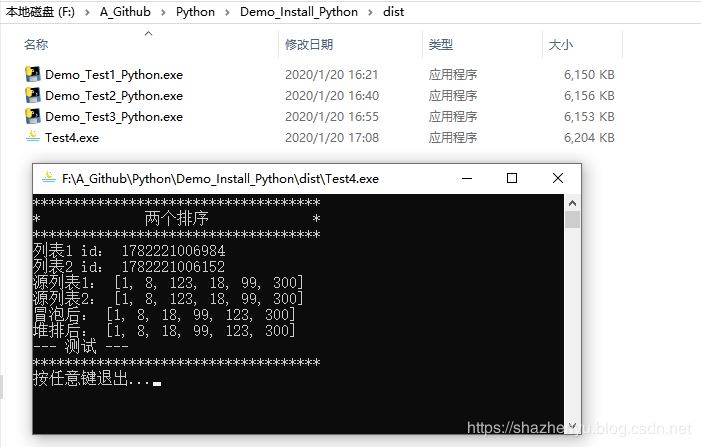
5.1.1、核心源碼
#! -*- coding: utf-8 -*-
"""
Author: ZhenYuSha
Create Time: 2020-1-20
Info: Python打包示例5,多層文件打包修改程序名 linux打包
“pyinstaller -F(單個可執行文件) 程序源 -n 程序名 -w(去掉控制臺窗口,這在GUI界面時非常有用) -i 圖標.ico”
“-p 表示自定義需要加載的類路徑(一般情況下用不到)”
“pyinstaller -F Demo_Test5_Python.py -n Test5”
"""
from sort.Demo_bubble_sort import bubble_sort
from sort.Demo_heap_sort import heap_sort
from Demo_test import Test
if __name__ == '__main__':
test1 = [1, 8, 123, 18, 99, 300]
test2 = test1[:]
print("************************************")
print("* 兩個排序 *")
print("************************************")
print("列表1 id:", id(test1))
print("列表2 id:", id(test2))
print("源列表1:", test1)
print("源列表2:", test2)
result1 = bubble_sort(test1)
result2 = heap_sort(test1)
print("冒泡后:", result1)
print("堆排后:", result2)
Test.run()
print("************************************")
input("按任意鍵退出...")
5.1.2、程序運行
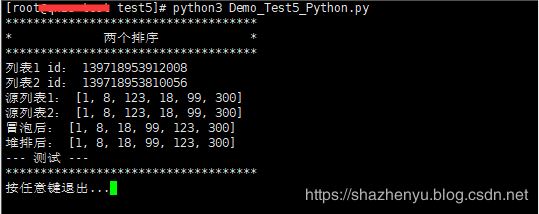
5.1.3、打包后效果

5.2.1、錯誤1(找不到pyinstaller)
我是用 pip install 安裝的pyinstaller,于是先find了一下,找到了此命令,于是就做了個軟鏈接。
解決方案,直接將安裝目錄下面的pyinstaller包作為軟鏈接到/usr/bin下
ln -s /usr/local/python3.6.8/bin/pyinstaller /usr/bin/pyinstaller3.6
5.2.2、錯誤2(rebuild your Python with --enable-shared)
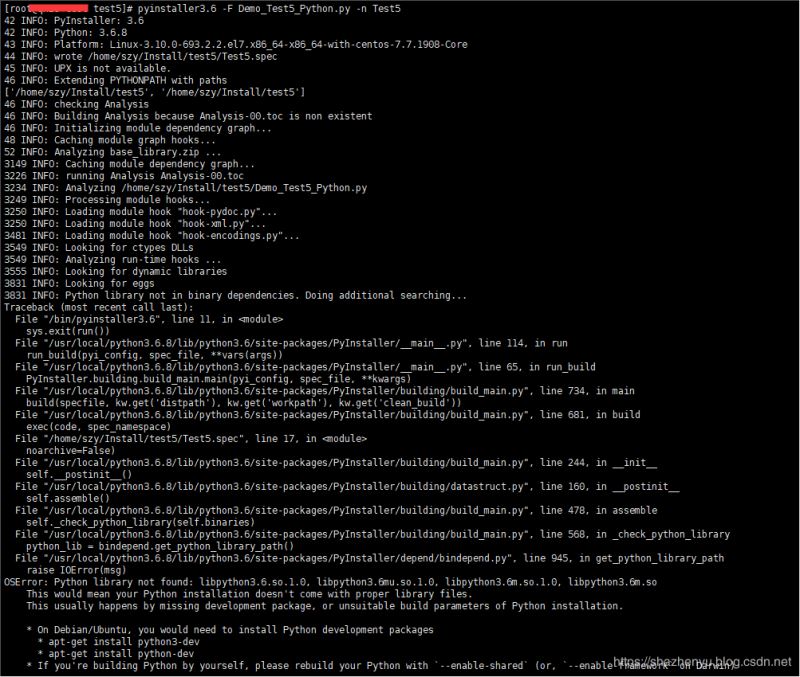
這種錯誤,人家已經把解決方案說出來了,就是需要重新編譯嘛,那我們就按照他的來就OK了。先找到源碼按照的目錄,并按照以下命令操作。
./configure --prefix=/usr/local/python3.6.8(需要安裝的目錄) --enable-shared --with-ssl make make install

5.2.3、錯誤3(找不到 libpython3.6m.so.1.0)

解決方案,在安裝目錄找到此文件,并拷貝到/usr/lib64目錄下:
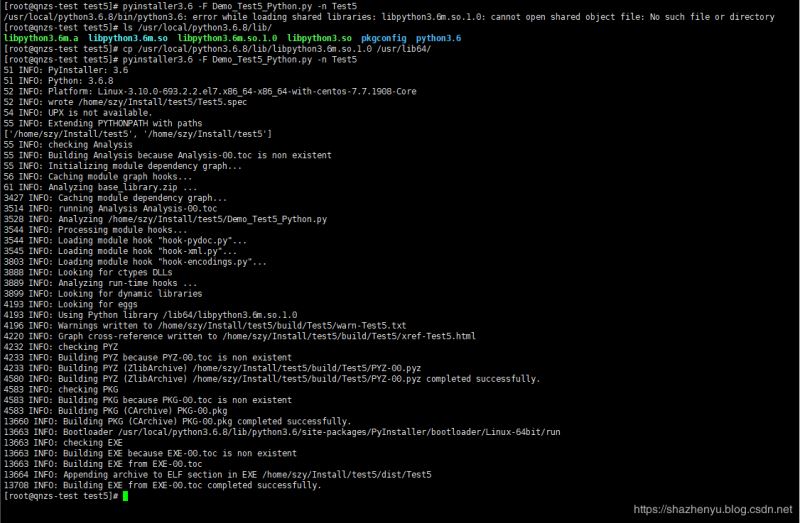
https://github.com/ShaShiDiZhuanLan/Demo_Install_Python
到此這篇關于Python3如何在Windows和Linux上打包的文章就介紹到這了,更多相關Python3 Linux打包內容請搜索億速云以前的文章或繼續瀏覽下面的相關文章希望大家以后多多支持億速云!
免責聲明:本站發布的內容(圖片、視頻和文字)以原創、轉載和分享為主,文章觀點不代表本網站立場,如果涉及侵權請聯系站長郵箱:is@yisu.com進行舉報,并提供相關證據,一經查實,將立刻刪除涉嫌侵權內容。