您好,登錄后才能下訂單哦!
您好,登錄后才能下訂單哦!
這篇文章主要講解了jupyter怎么設置notebook 的工作空間,內容清晰明了,對此有興趣的小伙伴可以學習一下,相信大家閱讀完之后會有幫助。
Jupyter notebook 安裝后,啟動后,默認的工作空間是當前用戶目錄。為了方便對文檔進行管理,往往需要自行設置工作空間。下面介紹一種便捷的工作空間設置方法。
對 Jupyter notebook 快捷方式進行修改。右擊 jupyter notebook 快捷方式 -> 屬性 -> 把“目標”中的 %USERPROFILE% 替換成你想要的目錄,eg:D:\python-workspace。
接下來雙擊 Jupyter notebook 運行,就可以見證效果。
補充知識:Running as root is not recommended. Use --allow-root to bypass
首先輸入,查看配置文件位置
[as-pc as]# jupyter notebook --generate-config --allow-root Overwrite /root/.jupyter/jupyter_notebook_config.py with default config? [y/N]y Writing default config to: /root/.jupyter/jupyter_notebook_config.py
接下來打開配置文件
gedit /root/.jupyter/jupyter_notebook_config.py
找到這一行
#c.NotebookApp.allow_root = False
去掉#,并修改成True即可解決root權限運行的問題
c.NotebookApp.allow_root =True
保存,重新運行程序
jupyter notebook
設置訪問密碼
打開 ipython 輸入
from notebook.auth import passwd
passwd()
然后根據提示輸入2次密碼
Enter password: ········
Verify password: ········
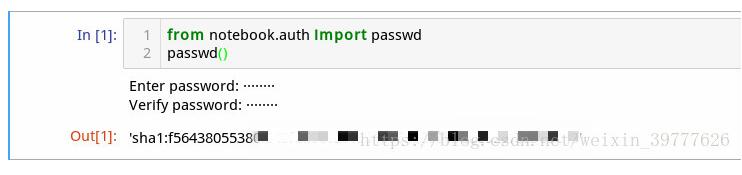
然后復制 ‘sha1:f5643****************************' 粘貼至配置文件(記得去掉 #)
c.NotebookApp.password = u'sha1:f5*****************************'
更多設置如下
c.NotebookApp.ip = 'localhost'
c.NotebookApp.open_browser = True(True:啟動時自動打開瀏覽器,False:需手動打開瀏覽器訪問http://localhost:8888/tree)
c.NotebookApp.port = 8888(端口設置)
看完上述內容,是不是對jupyter怎么設置notebook 的工作空間有進一步的了解,如果還想學習更多內容,歡迎關注億速云行業資訊頻道。
免責聲明:本站發布的內容(圖片、視頻和文字)以原創、轉載和分享為主,文章觀點不代表本網站立場,如果涉及侵權請聯系站長郵箱:is@yisu.com進行舉報,并提供相關證據,一經查實,將立刻刪除涉嫌侵權內容。