溫馨提示×
您好,登錄后才能下訂單哦!
點擊 登錄注冊 即表示同意《億速云用戶服務條款》
您好,登錄后才能下訂單哦!
這篇文章將為大家詳細講解有關C#中如何設置Word文檔背景,小編覺得挺實用的,因此分享給大家做個參考,希望大家閱讀完這篇文章后可以有所收獲。
Word是我們日常生活、學習和工作中必不可少的文檔處理工具。精致美觀的文檔能在閱讀時帶來視覺上的美感。在本篇文章中,將介紹如何使用組件Free Spire.Doc for .NET(社區版)給Word設置文檔背景。下面的示例中,給Word添加背景分為三種情況來講述,即添加純色背景,漸變色背景和圖片背景。
工具使用:下載安裝控件Free Spire.Doc后,在項目程序中添加Spire.Doc.dll即可(該dll可在安裝文件下Bin文件夾中獲取)
C#
using Spire.Doc;
using System.Drawing;
namespace AddBackground
{
class Program
{
static void Main(string[] args)
{
//創建一個Document類對象,并加載Word文檔
Document document = new Document();
document.LoadFromFile(@"C:\Users\Administrator\Desktop\Test.docx");
//設置文檔的背景填充模式為顏色填充
document.Background.Type = Spire.Doc.Documents.BackgroundType.Color;
//設置背景顏色
document.Background.Color = Color.MistyRose;
//保存并打開文檔
document.SaveToFile("PureBackground.docx", FileFormat.Docx2013);
System.Diagnostics.Process.Start("PureBackground.docx");
}
}
}調試運行程序后,生成文檔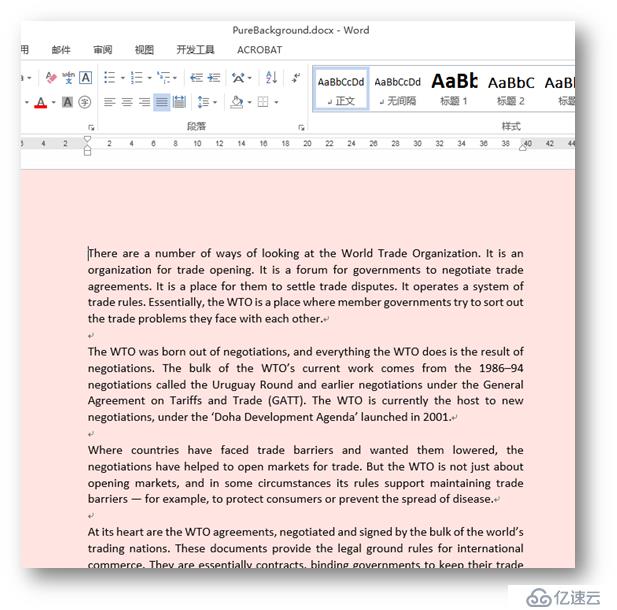
C#
using Spire.Doc;
using System.Drawing;
using Spire.Doc.Documents;
namespace AddGradientBackground
{
class Program
{
static void Main(string[] args)
{
//創建一個Document類對象,并加載Word文檔
Document document = new Document();
document.LoadFromFile(@"C:\Users\Administrator\Desktop\Test.docx");
//設置文檔的背景填充模式為漸變填充
document.Background.Type = Spire.Doc.Documents.BackgroundType.Gradient;
//設置漸變背景顏色
BackgroundGradient gradient = document.Background.Gradient;
gradient.Color1 = Color.LightSkyBlue;
gradient.Color2 = Color.PaleGreen;
//設置漸變模式
gradient.ShadingVariant = GradientShadingVariant.ShadingMiddle;
gradient.ShadingStyle = GradientShadingStyle.FromCenter;
//保存并打開文檔
document.SaveToFile("GradientColor.docx", FileFormat.Docx2013);
System.Diagnostics.Process.Start("GradientColor.docx");
}
}
}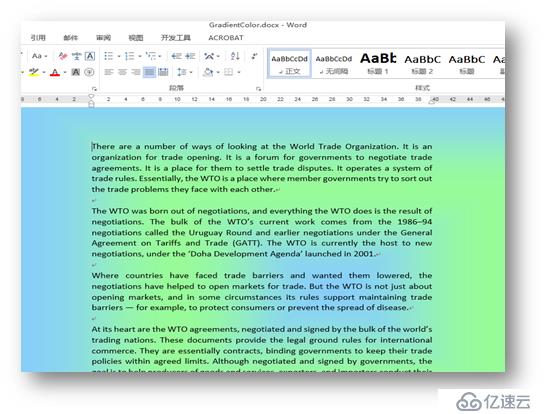
C#
using System.Drawing;
using Spire.Doc;
namespace ImageBackground
{
class Program
{
static void Main(string[] args)
{
//創建一個Document類對象,并加載Word文檔
Document document = new Document();
document.LoadFromFile(@"C:\Users\Administrator\Desktop\Test.docx");
//設置文檔的背景填充模式為圖片填充
document.Background.Type = Spire.Doc.Documents.BackgroundType.Picture;
//設置背景圖片
document.Background.Picture = Image.FromFile(@"C:\Users\Administrator\Desktop\1.jpg");
//保存并打開文檔
document.SaveToFile("ImageBackground.docx", FileFormat.Docx2013);
System.Diagnostics.Process.Start("ImageBackground.docx");
}
}
}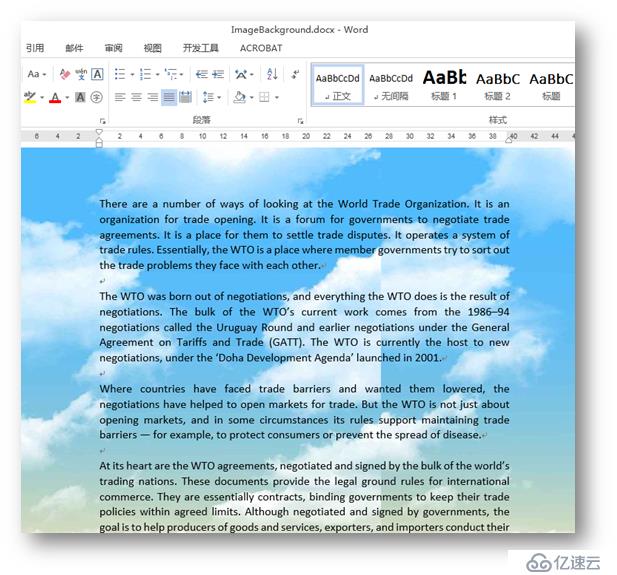
關于“C#中如何設置Word文檔背景”這篇文章就分享到這里了,希望以上內容可以對大家有一定的幫助,使各位可以學到更多知識,如果覺得文章不錯,請把它分享出去讓更多的人看到。
免責聲明:本站發布的內容(圖片、視頻和文字)以原創、轉載和分享為主,文章觀點不代表本網站立場,如果涉及侵權請聯系站長郵箱:is@yisu.com進行舉報,并提供相關證據,一經查實,將立刻刪除涉嫌侵權內容。